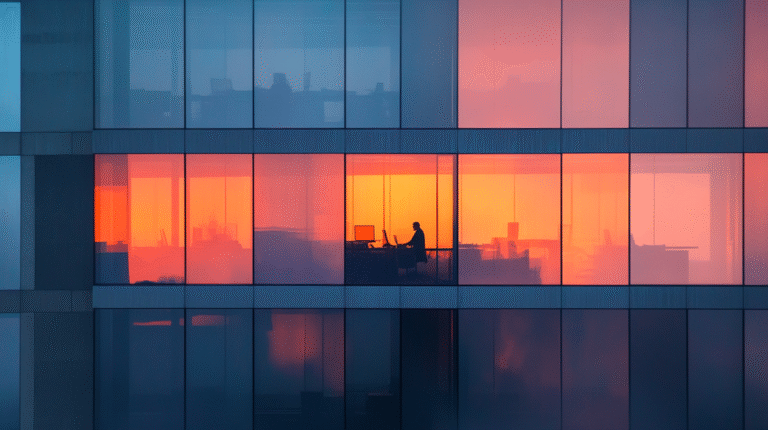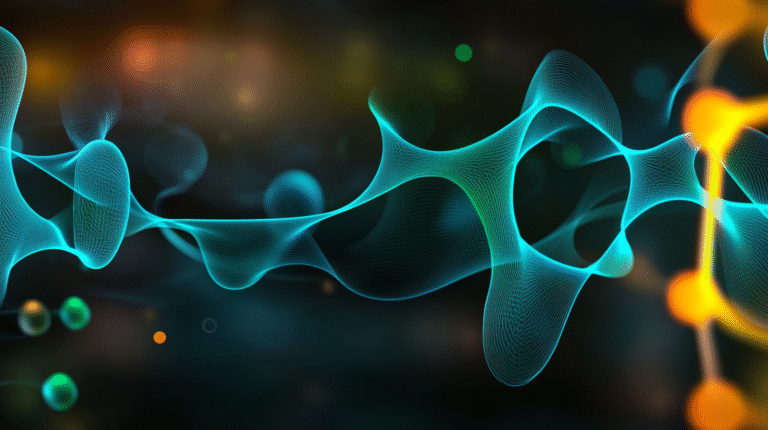Understanding System vs User Prompts in AI
When I started experimenting with AI, one of the biggest challenges was understanding the difference between system prompts and user prompts. Choosing the right type of prompt can make all the difference in getting the results you want.
Let’s start with the basics: system prompts are like setting up the rules of engagement with AI, while user prompts are your actual questions or requests. But it’s not quite that simple – knowing when to use each type can significantly improve your results.
Think of system prompts as training your AI assistant before it starts working with you. These prompts define the AI’s role, behavior, and limitations. When you need consistent output formats, specific expertise, or particular behavioral traits, system prompts are your go-to tool.
For example, if you’re creating content for your business, you might use a system prompt to define your brand voice, set writing guidelines, and establish formatting requirements. This ensures every piece of content maintains consistency, regardless of the specific user prompts you send later.
However, system prompts aren’t always necessary. For quick, one-off questions or simple tasks, setting up a system prompt might be overkill. It’s like preparing a formal meeting agenda when you just need a quick chat with a colleague.
User prompts are your everyday interactions with AI. These are the questions you ask, the tasks you assign, and the specific instructions you provide. The key to effective user prompts lies in their clarity and specificity.
When crafting user prompts, focus on providing clear context and desired outcomes. Instead of asking “Write a blog post about AI,” try “Write a 1000-word blog post explaining how small businesses can use AI for customer service, including three practical examples and implementation steps.”
So how do you decide which type of prompt to use? Here’s my practical guide:
Use system prompts when:
- You need consistent output across multiple interactions
- You’re working on an ongoing project with specific requirements
- You want the AI to maintain a particular role or expertise
- You need to enforce specific constraints or guidelines
Use user prompts when:
- You have a one-time, specific request
- You need quick answers or solutions
- You’re exploring different possibilities
- You want flexibility in your interactions
The real magic happens when you combine both types effectively. For instance, if you’re running a content creation project, you might set up a system prompt defining your brand voice and content guidelines, then use specific user prompts for each piece of content you need.
Setting Up System Prompts in ChatGPT
Once you understand the power of system prompts, you’ll want to start using them in your day-to-day AI interactions. In ChatGPT, you have 3 main ways to set system prompts:
1. In regular conversations:
Start your chat with “Act as [role/description]” or “You are [role/description].”
For example: “You are a marketing expert with 20 years of experience in digital advertising. Provide advice using industry terminology and real campaign examples.
2. Using custom instructions:
- Click on your profile picture
- Select “Customize ChatGPT”
- Use the “How would you like ChatGPT to respond?” field to set default behaviors
- Use the “What would you like ChatGPT to know about you?” field to provide context about yourself
Custom instructions work across all your conversations, creating a consistent foundation for your interactions.
3. Using a custom GPT
Custom GPTs are specialized AI assistants built for specific tasks or roles. Think of them as pre-configured AI tools with permanent system prompts that define their expertise, personality, and capabilities. You might use a Custom GPT trained in social media marketing to help create engaging posts, or one specialized in data analysis to help interpret your business metrics.
What makes Custom GPTs particularly useful is their ability to maintain consistent expertise and behavior across conversations. Instead of repeatedly explaining your requirements or setting up system prompts, you can simply switch to the appropriate Custom GPT for your task.