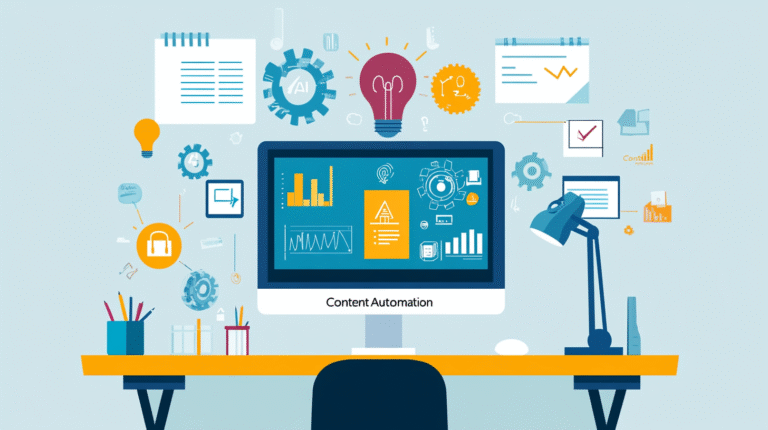Mastering ChatGPT: Custom Instructions, Memory, Tasks, and Projects Explained
Efficiency and personalization are everything. The ability to customize AI interactions can make the difference between a useful tool and a game-changing assistant. That’s where Custom Instructions, Memory, Tasks, and Projects in ChatGPT come in.
If you’ve ever wished your AI could better understand your needs, adapt to your preferences, remember past conversations, manage your to-do list, and organize your work, this is for you.
Let’s break down why these features matter and how to use them effectively.
What Are Custom Instructions in ChatGPT?
Custom Instructions allow you to personalize your ChatGPT experience by providing specific guidelines on how you want it to respond. Think of it like briefing an assistant before a big project. Clear expectations lead to better outcomes.
Here’s how to use Custom Instructions:
- Go to Settings – Click on your profile and select Custom Instructions.
- Fill in the fields – You’ll see prompts like: “What would you like ChatGPT to know about you?” and “How would you like ChatGPT to respond?”
- Be specific – If you prefer concise responses, formal language, or industry-specific insights, spell it out.
Example of Custom Instructions:
- What would you like ChatGPT to know about you? “I am a marketing manager in the tech industry, focusing on B2B strategies. I work with SaaS companies to optimize their lead generation and conversion funnels, and I frequently need insights on emerging trends, competitor analysis, and industry benchmarks.”
- How would you like ChatGPT to respond? “Provide concise, data-driven insights with actionable recommendations. When discussing strategies, include relevant case studies or industry examples where applicable. Maintain a professional yet conversational tone, and avoid jargon-heavy explanations unless specifically requested.”
You can switch out these instructions for different purposes. For instance, if you’re working on creative content, you might adjust the instructions to encourage more imaginative responses. Instructions will only be applied to new conversations.
Availability: Custom Instructions are available to both free and paid users.
How Does ChatGPT’s Memory Work?
Memory takes customization a step further by allowing ChatGPT to retain relevant details over time, providing continuity across multiple conversations.
When Memory is on, ChatGPT can:
- Recall information that was shared in past discussions.
- Adapt responses based on previous interactions.
To manage ChatGPT’s memory:
- Go to Settings.
- Select the Memory option under Personalization.
- Turn it on or off as needed, and review or delete specific memories.
Memory can help streamline your workflow, saving time and ensuring consistency. And you have the option to manage what it memorizes. From the Personalization screen you can delete the things you don’t want it to memorize. Or you can just tell it to:
- “add this to / remove this from your memory”
- “remember this”
- “forget this”
Availability: The Memory feature is available to both free and paid users.
Introducing Tasks: Your AI To-Do List Manager
The Tasks feature transforms ChatGPT into a productivity assistant that can help keep you organized.
To use Tasks:
- Select the model – Select “GPT-4o with Tasks” from the model dropdown menu.
- Create a task – Simply tell ChatGPT what you need to do, and it will add it to your task list.
- Set reminders – You can schedule one-time or recurring reminders for important tasks.
Example: Getting Weekly Market Updates with ChatGPT
Imagine you need to stay updated on the latest trends in artificial intelligence. Here’s how you can set it up:
- Initiate the Task: In the chat, type: “Give me a weekly update on the latest trends in the [market] every Monday morning at 8am CET.”
- Receive Updates: ChatGPT will gather insights and summarize key industry developments each week.
- Stay Informed: Adjust your request to focus on specific subtopics like AI regulations, emerging startups, or funding trends.
By automating industry research, this feature helps you stay ahead without spending hours sifting through news articles.
Availability: The Tasks feature is currently in beta and available exclusively to ChatGPT Plus, Team, and Pro subscribers.
Organize Your Work with Projects
The Projects feature allows you to group related conversations, files, and custom instructions under specific categories, making your AI-driven workflows more structured and effective.
You can also set custom instructions per project, tailoring ChatGPT’s responses based on the specific context of each project. This means you can have different tone and focus settings for a marketing project versus a technical documentation project, ensuring more relevant and effective interactions.
To create a Project:
- Click the “+” button – Located next to ‘Project’ in the ChatGPT interface.
- Name your Project – Choose a title that reflects the content or purpose.
- Add files and chats – Upload relevant documents and start new chats within the project.
- Set custom instructions – Define specific guidelines for how ChatGPT should respond within this project. This allows you to customize tone, response style, and focus areas based on the project’s needs.
Projects can be created and edited on ChatGPT web and the ChatGPT Windows app. Users on mobile and macOS can view and chat in Projects but cannot create or edit them at this time.
Availability: Projects are currently available exclusively to paid subscribers, including Plus, Pro, and Team users. OpenAI has indicated plans to roll this feature out to free users in the future, but no specific timeline has been announced.
Key Benefits of Custom Instructions, Memory, Tasks, and Projects
When used together, these features significantly enhance how you interact with ChatGPT, transforming it from a simple chatbot into a highly personalized and efficient digital assistant. Whether you’re looking to streamline workflows, manage projects, or ensure continuity across conversations, these tools offer a seamless way to optimize productivity and maintain organization.
Here’s how they help:
- Efficiency – Less time repeating context means more time focusing on strategy.
- Consistency – AI-generated responses align with your preferences and industry needs.
- Personalization – A tailored experience leads to more relevant insights and recommendations.
- Productivity – Integrated task management keeps you organized without switching between apps.
- Organization – Projects consolidate related materials, enhancing workflow and collaboration.
However, data control is key. You can review and manage what ChatGPT remembers or schedules in your settings, ensuring your information stays up-to-date and relevant.
Final Thoughts
AI should work for you, not the other way around. By leveraging Custom Instructions, Memory, Tasks, and Projects, ChatGPT becomes more than just a chatbot. It becomes an intelligent assistant that understands your needs, helps drive results, and keeps you organized.
If you’re integrating AI into your business, these features are worth exploring.