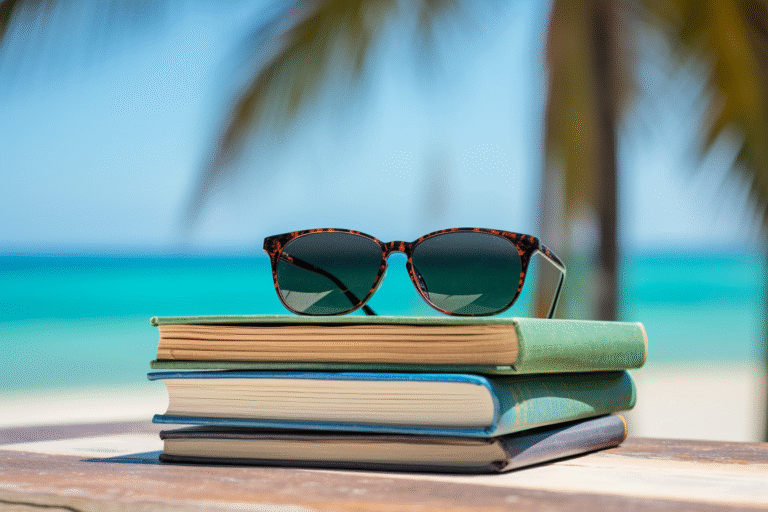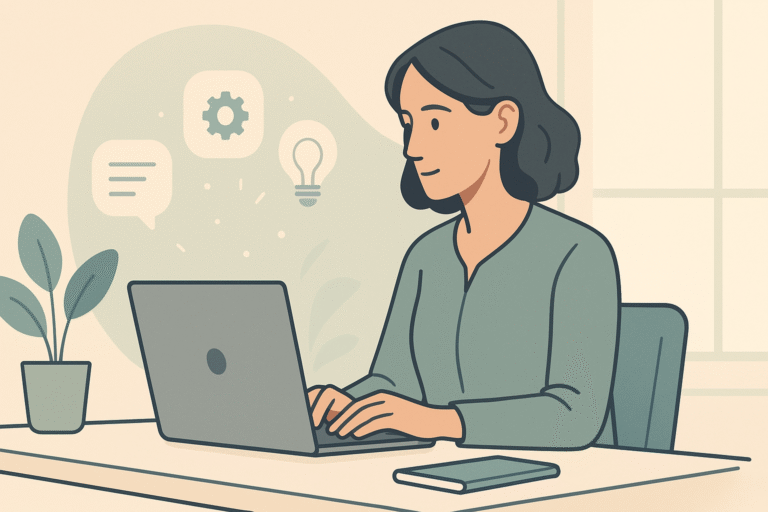Breaking Technical Barriers: My Journey Installing LibreChat
What better way to kick off the Christmas holidays than by tackling a technical challenge? With free time and curiosity, I decided to tackle installing LibreChat locally on my computer.
A colleague had recently raved about their success with the setup using Docker. While their enthusiasm was contagious, I couldn’t help but feel out of my depth. My technical expertise barely stretched beyond basic HTML, and I wasn’t even sure where to begin. I had no experience with Docker, had never cloned a repository, and didn’t even fully understand what a repository or Docker was.
But I can be stubborn when I want to accomplish something and in the end I succeeded, yay! The journey was as educational as the outcome and that’s what I want to share with you today.
First things first: What exactly is LibreChat?
Think of it as your personal AI hub: an open-source chat platform that lets you run a ChatGPT-like interface right on your computer.
Whether you’re brainstorming ideas, automating workflows, or simply experimenting with AI integrations, you’re in control. You decide what to connect, how to customize it, and (most important of all) you keep your data private. No more worrying about whose server your conversations are stored on.
It’s a tool that combines functionality with flexibility. For someone like me who loves tinkering with personalization (but has limited coding skills), it was the perfect playground.
Why I Chose This Challenge
If there are dozens of web-based AI tools that work perfectly fine, you might be wondering: Why bother? Trust me, I asked myself the same thing as I stared at the instructions on LibreChat’s website!
Here’s what tipped the scales in favor of this experiment:
- Demystifying the process: I’m always trying to push beyond what I know I can do. Because that is when you learn the most! I didn’t know how, but I knew I would be able to do it.
- Practical value: Between ChatGPT and Claude subscriptions, I am spending a small fortune monthly. A localized AI could potentially do the same job, with more control and less cost.
- Cost experimentation: Pay-per-token usage intrigues me: is it actually more cost-efficient as a heavy user? The only way to find out was to dive in. The jury is still out, by the way.
So how did I go from “I can barely code” to a functional LibreChat setup?
Let me walk you through the process, complete with all the lessons (and a few laughs) along the way.
Finding the right tutorial was my first hurdle. Enter a French content creator on YouTube who broke down every step in a way even a novice like me could follow. My French isn’t the best and I didn’t understand every word he said, but the visuals and step-by-step instructions were gold.
Then came the trial and error… a lot of it! I’m not exaggerating when I say I watched some segments of the video 3 or 4 times because I just couldn’t get it to work. At one point, I spent half an hour figuring out how to download Git to my MacBook Pro (I ended up using XCode).
One of the unsung heroes of this project was ChatGPT itself. Using the iOS app with its voice mode and vision capabilities (my MacBook still runs on Intel), I was able to troubleshoot issues in real time. It felt oddly poetic to rely on an AI to set up an AI 🙂
Here are the highlights of my DIY LibreChat setup:
- Installed Docker and learned to love the command line in Terminal (well, tolerate it). At one point I was just sitting there behind my laptop for about an hour, watching a bunch of code scroll on the screen. In the end, ChatGPT told me I was wasting my time 🙂
- Installed XCode and used Git to clone the LibreChat repository from GitHub (that was easier than I thou
- Updated the config file with the APIs for the services I wanted to use (OpenAI, Mistral, Anthropic, Perplexity, Google and xAI).
- Experimented with creating custom GPTs and prompt templates to tailor the AI experience.
- Held conversations with multiple AI models—and marveled at how seamless it felt.
- Joined the Discord server to figure out what else I could add 🙂
Now, my typical day starts with opening LibreChat and having all my favorite AI models at my fingertips. Take my blog writing process, for instance: I can manage everything in a single conversation, starting with Perplexity for research, then using GPT-4 to generate an outline. From there, I loop in Google, Mistral, and xAI to review and refine the structure, before finally asking Claude to draft the content in my personal writing style. The ability to switch between models seamlessly lets me get different perspectives on my content without juggling multiple tabs.
While I still review and edit every piece Claude drafts—after all, it’s my name on the content—I’ve noticed I’m making fewer and fewer revisions. This improvement comes from continuously fine-tuning both my workflow and the instructions I give to my AI writing assistant. The more I refine these elements, the better the AI becomes at capturing my voice and meeting my standards.
My next project? Using Make.com to automate this entire workflow. By connecting all the AI APIs through Make.com, I can turn my manual multi-step process into an automated workflow that handles everything from research to draft generation. The system will collect the AI-generated content and send me the draft for final review and approval. It’s one more step in making AI work smarter, not harder, for my content creation.
If you’re curious about AI implementation or want to connect with a community of like-minded explorers, check out The Hybrid Advantage. It’s a free community where professionals share experiences, learn together, and cheer each other on.